The White Agency’s Mike Jarocki: Is your digital technique costing you time and money?
 By Mike Jarocki, strategist, The White Agency
By Mike Jarocki, strategist, The White Agency
We all know how to use an internet browser, manage our emails, write a word document and work a spreadsheet. The truth is however, the majority of us aren’t using these tools as efficiently as we could be.
Many of us are comfortable in the way we’ve always done things – even if it’s not ‘the most efficient way’. Others are willing to improve, but aren’t aware that their ‘digital technique’ is lacking in the first place.
Whether you’re in marketing, sales, design, development, journalism, accounting or any job that requires some degree of computer skills (which is most jobs these days), your digital knowledge may be holding you back from peak performance and costing you unnecessary time and money.
No doubt all of us subscribe to the age-old mantra of ‘Work smarter, not harder’ and have our own rituals to get us ‘in the zone’ with a productive state of mind. But once we’re in the zone, how can we do the same tasks with greater speed and accuracy?
Somebody with ‘great speed and accuracy’ on a computer may not be easy to imagine – it’s much easier to picture what the other end of the spectrum looks like. Imagine you’ve just asked your parents to Google something. You watch as they tentatively mouse their way to open the internet. O-oh … It’s Internet Explorer. They navigate their mouse to the address bar, where they slowly type out ‘w…w…w…g…o…o’. You see the autocomplete appear in the address bar. You scream in your mind ‘HIT ENTER!’ … as they continue to type the entire address at a snail’s pace.
In a more typical day-to-day scenario, most of us can relate to the frustration of watching someone copy and paste multiple times with the mouse. Savvy digital users are aware of the wonders of CTRL+C and CTRL+V. What other highly valuable, but underappreciated hotkeys, tools and apps are out there to help us save time, work faster and refine our digital technique? Below are just a few easy ways to get started on refining your digital technique.
Better Emails with ‘Boomerang’
Ever wish you had more control of the sending and receiving of your emails? Probably not. But once you’ve experienced it, you won’t know how you lived without it. Boomerang is a third-party add-on for scheduling emails, offering greater control over when emails are sent and received. Its biggest advantages include:
• Reminders on time sensitive emails
Need to send an email that’s time sensitive on actionables? Rather than keeping a note in a separate task management system, choose to have the email return to your inbox ‘If no one replies’ in a set period of time. In sales and PR roles, this becomes invaluable – an inbuilt, intuitive reminder system to follow up on outreach emails.
• ‘Snoozing’ emails
Emails flooding in that you don’t have the time to deal with at the moment? Simply ‘Boomerang’ the email to return to the top of your inbox at a time of your choice. New emails are the most effective task reminders, as they’re impossible to miss.
• Scheduling emails
Who likes sending or receiving creepy emails at 1:37am on a Sunday morning? Boomerang offers the option of scheduling emails to be sent at a ”more appropriate’ time of your choosing.
Boomerang is available at: http://www.boomeranggmail.com/.
Better Screenshots with ‘Full Page Screen Capture’
Ever needed to take a screenshot of an entire webpage? You may have spent a while manually combining different screenshots with something like Snipping Tool. Full Page Screen Capture is a Chrome add-on (there are Firefox alternatives) that takes a quick screenshot of an entire webpage in seconds.
Full Page Screen Capture is available at: https://chrome.google.com/webstore/category/apps.
Better Copy Pasting with ‘AutoHotKey Script’
Copy pasting one thing at a time is just the way of life for PC users. For data or content entry in particular, where copy pasting is bread and butter, wouldn’t it be handy if you could keep multiple bits of text ready to copy and paste, rather than constantly switching between CTRL+C?
AutoHotKey Script isn’t designed solely for multiple copy pastes, and there are many other tools available which can also do it, but it is one of the easier ones to setup.
Having multiple clipboards ready to copy paste comes in handy when:
• You have a long business name or entity that’s regularly repeated and takes a lot of time to manually type
• You have a string of text, data or formula that is regularly needed as copy paste
Visit http://notepad.pw/share/zaf2016m for instructions on setting up AutoHotKey Script.
Better Internet Usage with Keyboard Shortcuts
Internet usage may seem trivial – after all, how hard is it? Not that hard at all. However, we spend a lot of time in an internet browser, meaning that even marginal gains in efficiency stack up over time. Assuming you use Chrome or Firefox, there are a range of inbuilt keyboard shortcuts to navigate and manage your internet browser more efficiently. Noteworthy shortcuts include:
CTRL+T (Open a new tab)
CTRL+SHIFT+T (Reopen the closed tab – can be used multiple times)
CTRL+L (Highlight the address bar to type)
CTRL+W (Close the current tab)
Better Internet Usage with ‘Inspect Element’
Inspect Element is a built-in tool in modern desktop browsers that allows users to preview the source HTML or ‘code’ of a website. While it’s primarily used by developers to debug and analyse websites, it offers far more uses for people in digital roles.
With a bit of familiarity and basic HTML skills, Inspect Element is incredibly versatile, with uses including:
• Mock-ups
To demonstrate how something would look with different text, colours or positioning, webpages are generally screenshotted into image editing software. While this is effective, Inspect Element often does this faster, with more accurate results.
• Preview Mobile Devices
While it’s often not identical to the real thing, Inspect Element offers an inbuilt mobile device emulator that’s close to 100% accurate. Whether you’re curious how a website appears on an iPhone vs Android or you’re evaluating user experience, Inspect Element is the answer to quick mobile device emulators.
• Properly Refreshing a Website
Ever had someone tell you they can’t see a change on a website because of a ‘cache issue’? With Inspect Element you can open, simply hold left click down on the refresh button next to the address bar and select ‘Empty Cache & Hard Reload’ to ensure you have the freshest version of the page.
For more on Inspect Element, visit Zapier’s Guide: https://zapier.com/blog/inspect-element-tutorial/.
Better Login Storage with ‘LastPass’
A must-have for anyone who deals with multiple and forgotten logins, LastPass is a Chrome Add-on that automatically remembers and prefills all your logins for you. All that’s needed is for you to remember one master password, while the rest are kept locked and stored away in 256 bit encryption.
LastPass is available at https://lastpass.com/.
We don’t need to share the same fate
as our less digitally savvy, ‘hunting-and-pecking’ parents…
By stacking up small, individual efficiency-wins, we’re saving second here and there – but those seconds compound into hours over time.
The raft of tools designed to make our ‘digital’ lives easier is surprisingly expansive and whilst I’ve narrowed down to a few favourites in this article there are many more out there. For some more tricks of the trade, check out the below resources:
Have a favourite or underrated PC, Mac, Internet or Email trick? Let me know below.
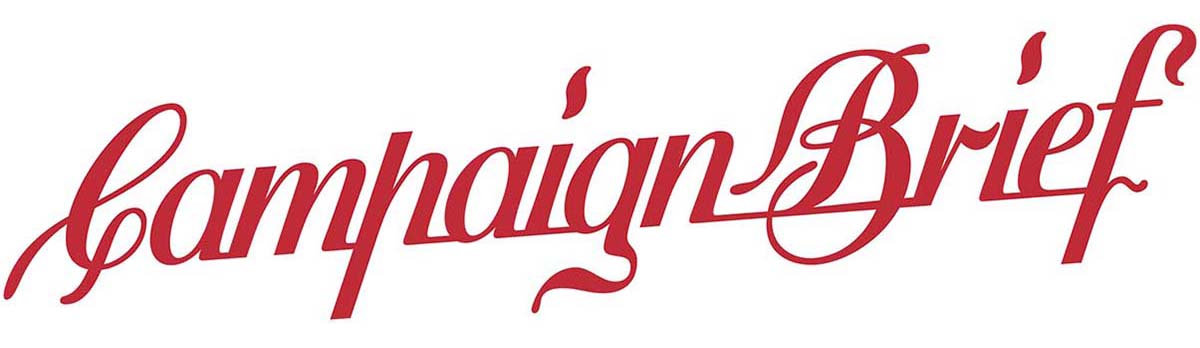
3 Comments
Hey Mike, great article! Thanks for sharing these great tips.
I was hoping you could help me out with a problem i’m having with my Surface Pro 4.
Sometimes wen I go to turn the volume up on my music player i mistake the volume up button for the lock button. This immediately puts my machine into lock mode and I waste MINUTES having to turn in back on and type my password in again. Frustrating!
Do you have any cool software solutions that might help me solve this volume-lock button issue?
Thanks again,
Joel
Mike, thank you so much! I’ve already saved 8 hours of work rolling this out to my team of 2 people!
Hi Mike,
Great article! Did you know you can also search phrases and words – not just URLs – in the address bar!? All this time I’ve been typing in http://www.google.com.au and searching on the Google instead. It’s saved me hours! If you find anything else please share with me.